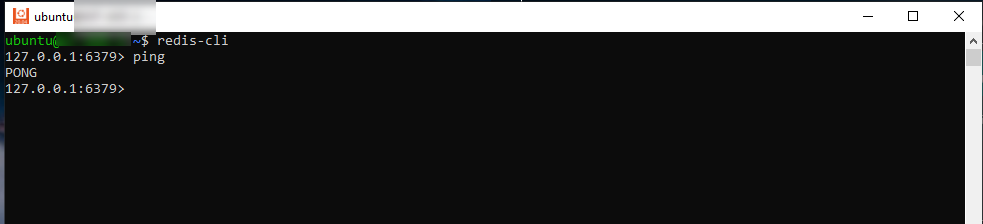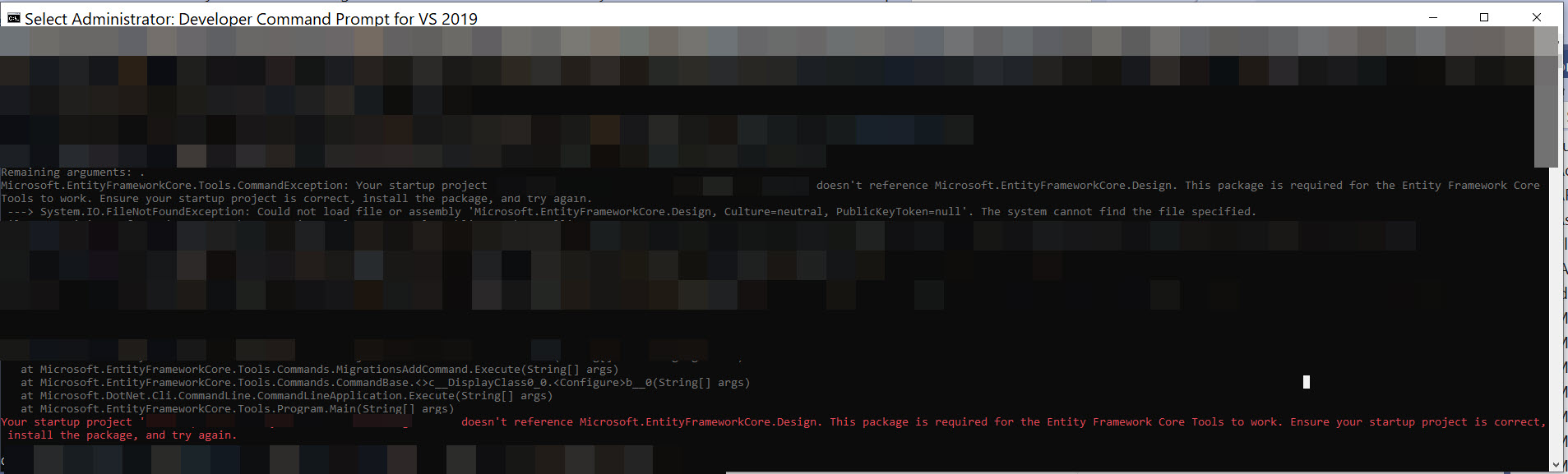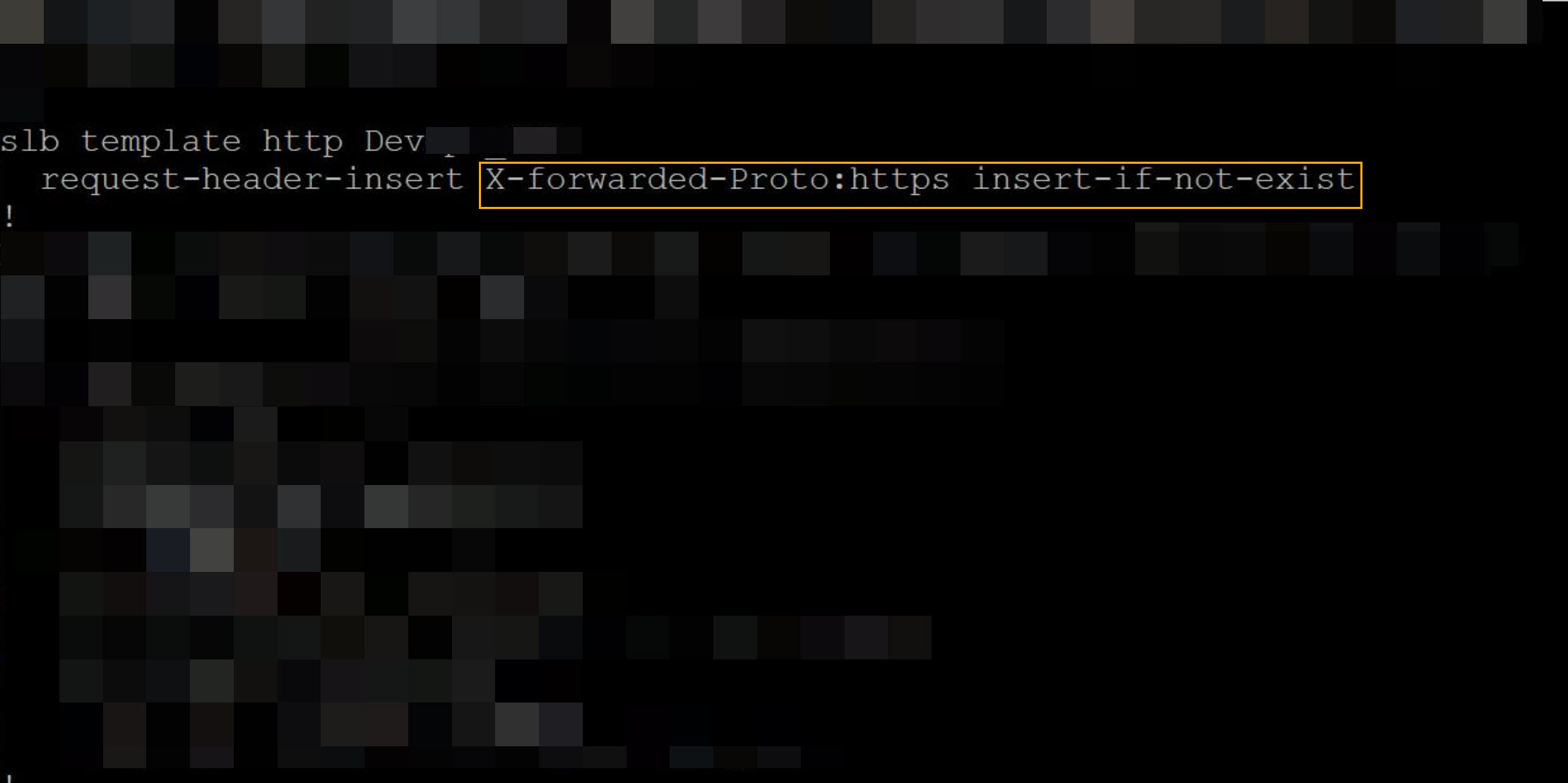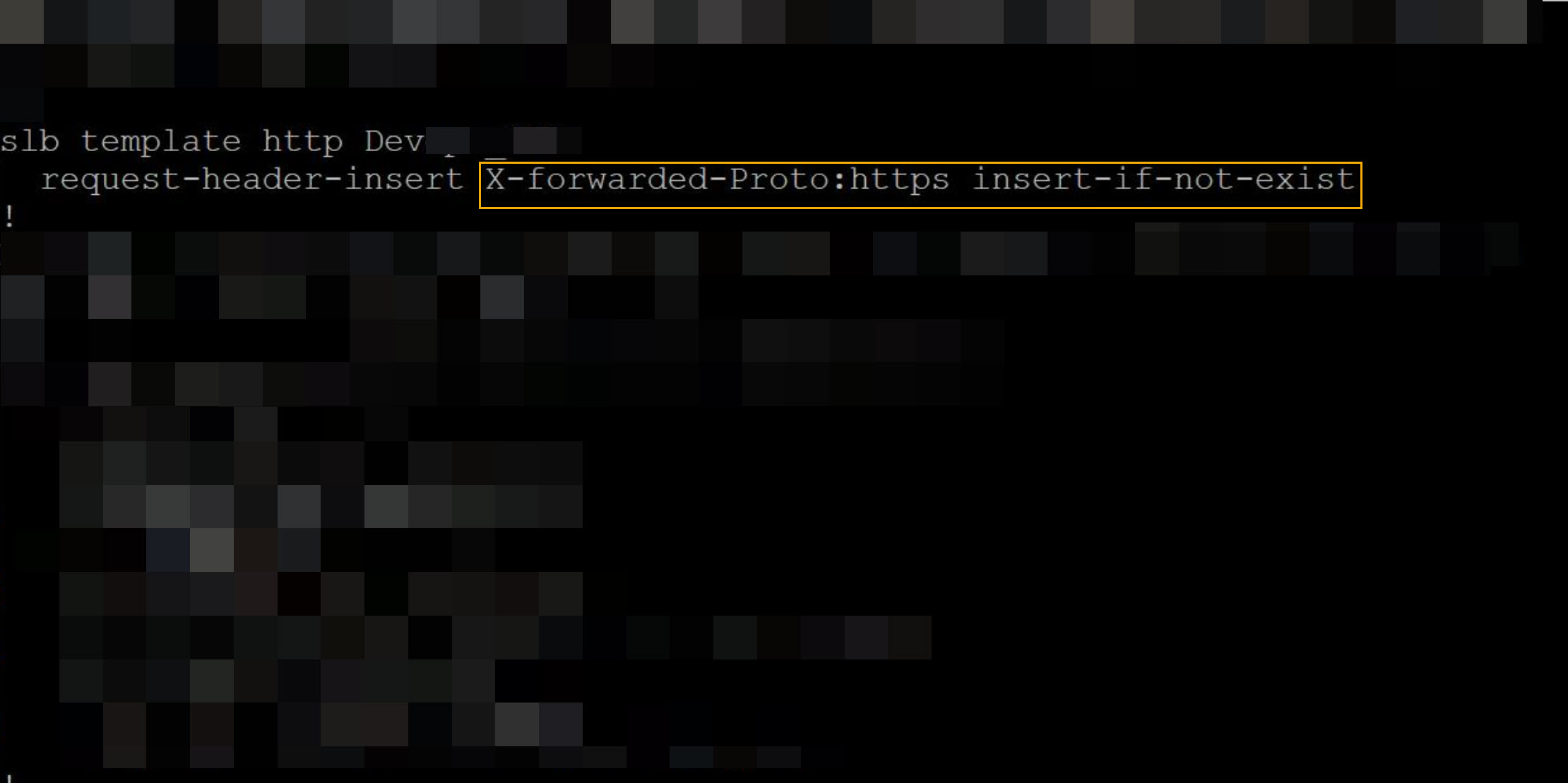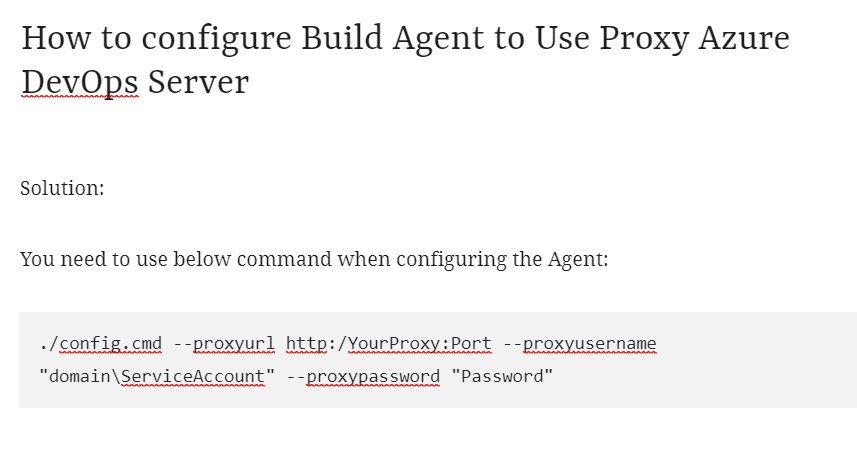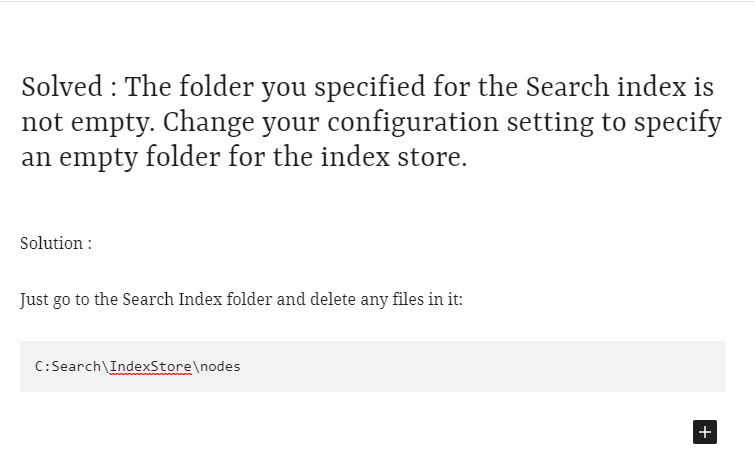Redis has become the #1 in memory database of choice on AWS. Developers are wondering how we can use windows environment to develop with Redis.
There are many ways in which you can achieve this goal:
- Windows WSL Ubuntu Installation
- Virtual Box
- Cloud Redis Instance
In this post we will share the instructions to install Ubuntu via Microsoft Store.
Before we move on, make sure you PC support the Virtualization and you have enabled the virtualization in bios , if not sure, proceed further, the error messages will let you know if you need to enable the Virtualization option.
Windows WSL Ubuntu Installation
Click on Start button, search for Microsoft Store, open it, Search for Ubuntu, install the latest one.
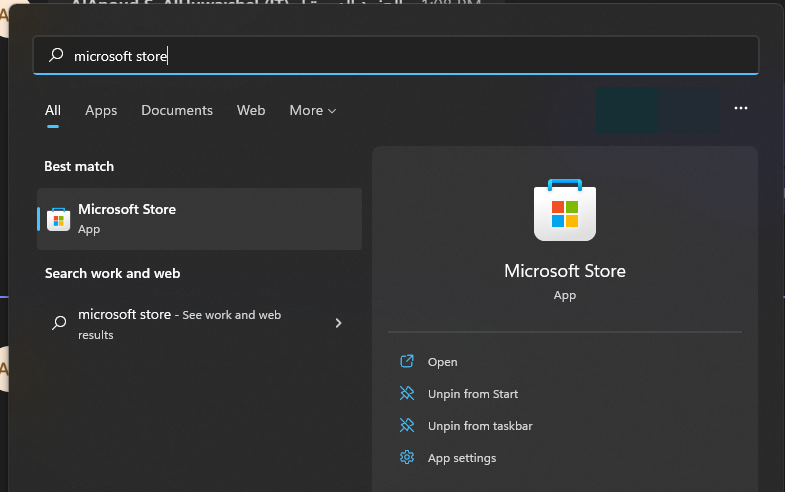
Choose the Latest ubuntu build
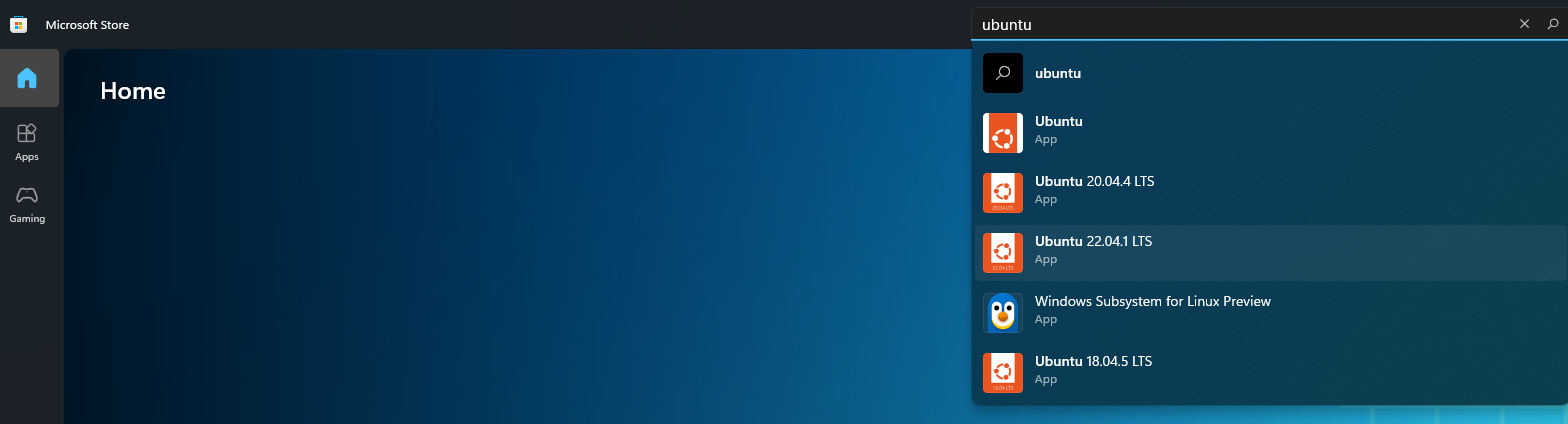
Now it will take some time to download the needed files and install it, once done.
Give the machine name as Redis and password of your choosing

now type
sudo su
enter your password
now enter below command:
apt install redis
press Y, to continue the installation. Now run below command:
sudo service redis-server start
now run below command to test if redis is up and running
redis-cli ping

Now Redis is ready to be used, just put the 127.0.0.1 and port 6379 in redis connection string to connect. Congratulations! Your Redis is ready to be used right in your windows environment.
References : Install Redis